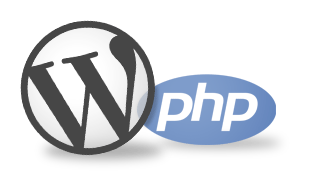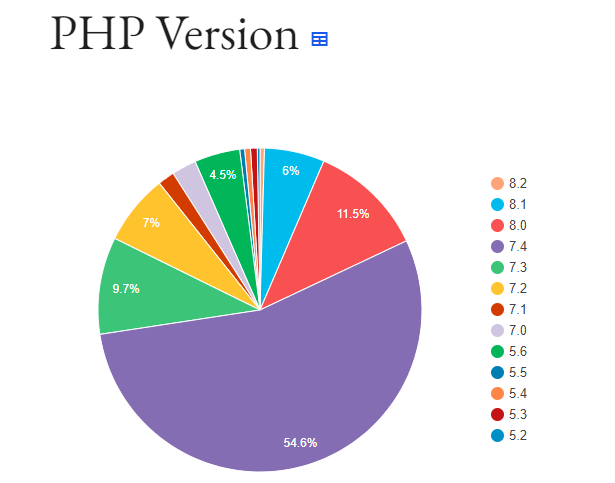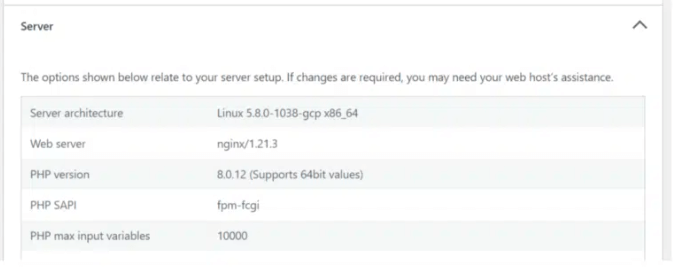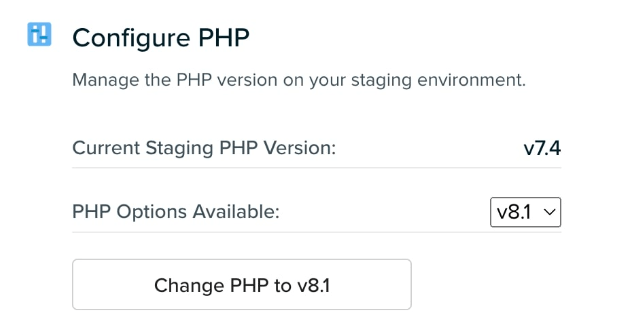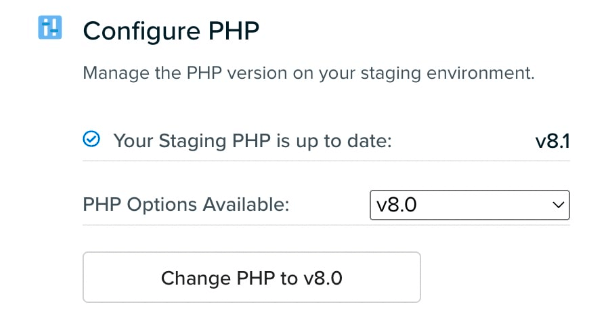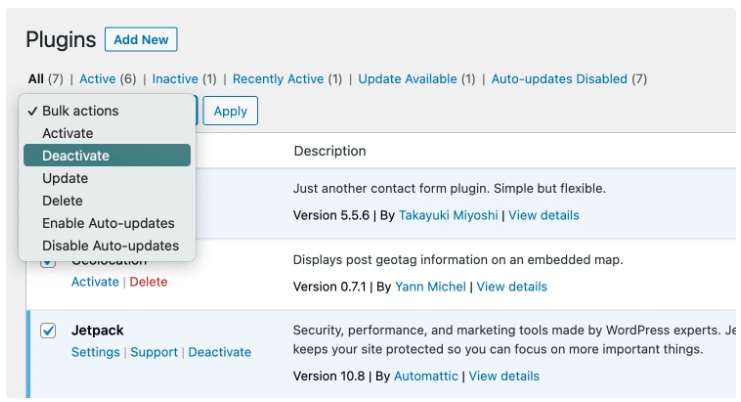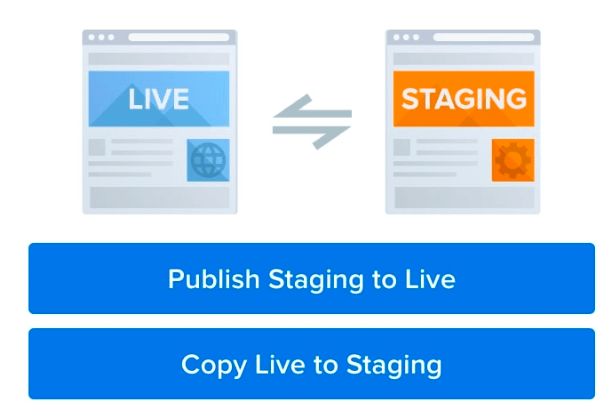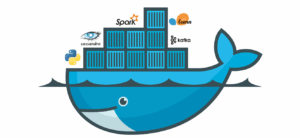PHP has become integral to the web development business. With approximately 77.6% of websites using PHP as their server-side programming language, its popularity is unquestionable. Individual developers make use of it, and it’s essential to the WordPress ecosystem because it powers the whole content management system. Nonetheless, despite the fact that PHP is widely used, many companies, developers, and hosts have lagged behind in providing support for the most recent PHP versions.
Unbelievable statistics show that many websites still utilize old PHP, putting their users at risk for security issues and having subpar performance.
The significance of using the most recent PHP will be discussed in this article, along with a thorough explanation of the end-of-life (EOL) and PHP-supported versions in 2023. The risks of utilizing obsolete versions, the advantages of using the most recent supported versions, how to upgrade PHP versions, and commonly asked topics will also be covered on an as-needed basis.
At the end of this article, you will be able to see why it’s crucial to always use the most recent version.
Recognizing the Active Support Lifecycle and End of Life
Like other software, PHP has a complete lifecycle of support. It goes through several stages, starting with its first release and ending with its End-of-Life (EOL). To ensure you employ the most secure and up-to-date PHP version, it is vital to comprehend the active support lifecycle and EOL PHP version.
The General Availability (GA) release date marks the start of PHP’s active, long-term support and lifetime. A new version’s GA release date, which is supported for two years, is its first stable release. PHP receives security updates and patches for security flaws and bug fixes during this extended support period, and these updates are regularly issued as point releases to guarantee the upgrade is both secure and functional.
After two years, a minor version of PHP moves into the Security Support phase, where minor releases are only supported for an extra year with security fixes. “Security Repair Only” refers to the minor release’s security support phase. During a minor release’s security support phase, it is strongly advised to upgrade to a newer version because bug fixes will no longer be provided.
End-of-Life (EOL) Complications
PHP becomes End-of-Life (EOL) and is no longer supported after three years. The lack of further updates—including security patches and bug fixes—leaves the software open to serious security risks, both known and unknowable. Prior to an EOL, you must upgrade to a supported version in order to get security updates and guarantee the functionality and ongoing security support of your website or application.
Version Evolution of PHP
Here, we will present the list of major versions of all the websites’ PHP versions released until now and currently supported versions.
PHP 1 (1995): Rasmus Lerdorf developed PHP, and this version was the first to be made available. It was a straightforward collection of Common Gateway Interface (CGI) scripts created by him for personal usage in the C programming language.
PHP 2 (1997): Completely rewritten from the ground up, PHP 2 (1997) added a number of new capabilities, including as support for dynamic HTML production and database connectivity.
PHP 3 (1998): It enhanced support for Windows operating systems and provided support for object-oriented programming (OOP).
PHP 4 (2000): Performance enhancements and new features were added to PHP 4 in 2000, including the Zend Engine, a scripting engine that offers all PHP applications a high-performance execution environment. There won’t be any major upgrades or security patches for PHP 4 in the near future.
PHP 5 (2004): This version of PHP was a major improvement over PHP 4, bringing support for a number of fresh features like exceptions, iterators, and enhanced OOP support.
PHP 5.6 (2014): 2014 saw the release of PHP 5.6, the final revision to PHP 5. x series. It introduced functions like variadic functions, argument unpacking, and constant scalar expressions. Up to the end of 2018, PHP5.6 received extended support.
PHP 6 (work stopped in 2010): Due to technical and community difficulties, PHP 6’s plans to introduce Unicode compatibility and additional database functionality were eventually shelved.
PHP 7.0 (2015): The most recent major release of PHP included performance-enhancing improvements, such as a new version of the Zend Engine that made it considerably faster and more effective. Moreover, it provided brand-new functions like the spaceship operator and scalar-type declarations.
PHP 7.1 (2016): This version was published in 2016 and included features like catching multiple exceptions, iterable types, and nullable types. Up to the end of 2019, PHP 7.1 received extended support.
PHP 7.2 (2017): This major PHP release added functions including object type hinting, support for arbitrary expressions in the count() method, and support for negative string offsets. Up to the end of 2020, PHP 7.2 received extended support.
PHP 7.3 (2018): This update improved variable assignment performance and added features like trailing commas in function calls and flexible heredoc and nowdoc syntax. Up until the end of 2021, there was extended support for version 7.3.
PHP 7.4 (2019): This most recent release of PHP 7.4 added features including typed properties, arrow functions, and the capacity to define functions using curly brackets. Up until the end of 2022, PHP 7.4 received extended support.
Versions Still Supported
PHP 8.0 (2020): PHP 8.0 introduced a number of new features and enhancements, such as named arguments, union types, and just-in-time (JIT) compilation for quicker execution. Additionally, it brought changes that broke some earlier code, thus while updating, developers need to be mindful of these changes.
PHP 8.1 (November 25, 2021): PHP 8.1 is a significant update to the PHP programming language. Read-only properties, fibers, enums, performance enhancements, intersection types, and more are just a few of the many new features that are included.
PHP 8.2 (2022): With the introduction of a number of unique functions, PHP 8.2 represents a crucial turning point in the development of the PHP programming language. They consist of freestanding null, false, and true types, read-only classes, dynamic attributes that are being phased away, and significant performance improvements.
The PHP 7.4 Support Lifecycle
On November 28, 2022, PHP 7.4’s active support phase came to an end. The PHP community will no longer provide security updates, security assistance, active end-of-life maintenance, or bug fixes for PHP 7.4.
Updating to a newer version before its end-of-life date is suggested to guarantee your applications stay secure and up-to-date. This will help ensure you continue to receive updates for significant security issues and bug fixes as they become available.
Negative Implications of Using PHP 7.4 Past EOL
Using PHP 7.4 past its end-of-life (EOL) date can badly affect your WordPress site or PHP apps. The following are some possible dangers:
-> Security vulnerabilities:
As PHP 7.4 has reached its end-of-life date, it will no longer get security updates, which means that any security flaws detected in the software will not be addressed. As a result, hackers or other malicious actors may target your website or PHP apps.
-> Compatibility problems:
Web hosting companies may stop supporting earlier versions of PHP as newer versions are released, making it difficult or impossible to locate a hosting service that supports PHP 7.4. Also, more recent versions of PHP could add new features that are incompatible with earlier versions, which could result in errors or incompatibilities when running older code.
-> Decreased Website Stability:
PHP 8 is a significant update that introduces a number of new features, parts, and setups. In contrast to PHP 7.4, it does not include any legacy functionality. Because of these changes made to the WordPress website to meet PHP 8’s compatibility requirements, if you’re still running PHP 7.4 and upgrade to WordPress 6.1, you can notice decreased application stability.
-> Absence of support:
Developers and support teams may stop actively supporting a version of the software when it approaches its end-of-life date. This implies that you might not be able to receive assistance or support to fix any problems or defects you discover in your code.
-> Missed features and enhancements:
If you continue to use PHP 7.4 after it has reached the end of its support period, you will be prevented from using any new features or enhancements made in more recent releases of PHP. If your rivals are utilizing these new features, you may be at a competitive disadvantage.
Using PHP 7.4 after it has reached its end-of-life date may result in security flaws, compatibility problems, a loss of support, and the absence of new features and enhancements. Since PHP 7.4 has reached the end of its support cycle, it is advised to switch to a more recent version of PHP to prevent these risks.
The Benefits of Updating PHP
Updating PHP on your website to the most recent version has many benefits, including better support and greater exposure. For the following five reasons, PHP has to be updated:
-> Fixing bugs
Every PHP incorporates bug patches that boost the language’s functionality and stability. By updating to the most recent version of PHP, you can make sure your website runs without a hitch.
-> Improved Security
Older versions may expose your website to security flaws that haven’t been patched, making it easier for hackers to identify and exploit weaknesses and breach your site. By using the most recent PHP update, which offers you access to the most modern security features and encryption standards, the danger of a security compromise is reduced.
-> Active Assistance
Older versions eventually receive end-of-life status, meaning that the PHP group no longer maintains them. It may be difficult to locate help or answers for future issues or to set up a scene. By updating to the most latest version of PHP, you can be sure that you have access to resources like bug fixes, security updates, and new features as well as live community support.
-> New Components
With each new version of PHP, new features and other adjustments are made to increase the language’s usefulness, performance advantages, and efficiency. These new features, which can help developers create more effective and efficient code, may enhance the user experience for website visitors. Some of the new features in PHP 8 include named arguments, union types, and attributes.
-> Improvements in Performance
Every new version of PHP includes performance enhancements that accelerate and enhance how well your website works. There may be an increase in conversion rates, better user engagement, and faster load times. For instance, PHP 8 includes a new just-in-time (JIT) compiler that can significantly increase the efficiency of some types of code.
Verify That Your Server Supports the Most Recent PHP Versions
The site hosting service should reportedly run on PHP 7.4 or higher, according to the most recent official WordPress specifications. You must check that your host is compatible with the most recent PHP versions.
You can follow these steps to make sure your web hosting provider is compatible with the most recent PHP versions:
-
-
- Verify the PHP version that is currently operating on your website before making an upgrade. To do this, log in to your hosting account’s control panel and look for the PHP version stated in the settings or configuration area.
- Look into your web host: Check to see if the most recent PHP versions are supported by your hosting company. To learn more about the PHP versions they support, visit their website or get in touch with their support staff.
- Upgrade your hosting package: If the latest PHP versions aren’t supported by your current hosting package, you might need to move up to a more expensive package.
- Use a PHP version checker to see if your website is compatible with the most recent PHP release. With the help of this application, you can check the compatibility of your website by scanning its source code.
- Test your website after upgrading: You should extensively test your website after upgrading to the most recent PHP upgrade to make sure everything is functioning properly. This entails making sure that all the plugins, themes, and features are compatible with the updated version.
-
You can keep your website current and secure by following these instructions and ensuring that your web hosting provider supports the most recent PHP versions.
Five Major Advantages of Upgrading PHP on Your WordPress Site to Version 8
If you have a WordPress website, updating to PHP 8 might have a big impact. Here are the top five advantages of upgrading your WordPress website to PHP 8.
Complete support for WordPress 6.1
For optimal performance, WordPress 6.1 must be running on PHP 8. You can make sure your WordPress site is fully compatible with the most recent version of WordPress and make use of all of its new features and improvements by updating to PHP 8.
Attack Surface Decreased
Older PHP versions are more prone to security threats, which increases the probability of cyberattacks on all websites. Upgrading to PHP 8 can significantly reduce your attack surface by providing better security features and more dependable encryption mechanisms.
Performance Improvement
Due to PHP 8’s significant speed improvements over the previous version, your WordPress site will function better overall and load pages more quickly. This may lead to improved user experiences and better levels of engagement for visitors to your website.
Better development experience
Many improvements and new capabilities in PHP 8 make development easier to use and more practical. It provides improved error handling and additional grammatical features, making it simpler for developers to write clear, effective code.
Fewer chances of encountering WordPress issues
Many WordPress troubles are the result of incompatible PHP versions. You can reduce the likelihood of running into compatibility issues with WordPress plugins and themes and help eliminate these errors by updating to PHP 8. You may avoid frustration and wasted effort by making sure your website runs smoothly.
Making your website future-proof
The most recent version of PHP is likely needed for WordPress and other web technologies to operate effectively as new versions are released. If you immediately switch to PHP 8, your website will be future-proof and compatible with new technologies as they are released.
How to Verify Your WordPress Site’s Current PHP Version?
There are several ways to figure out what WordPress version is running your website. Here are a couple of methods for finding the most recent version of your website:
How to use the WordPress Site Health Tool
The Site Health tool can be used by WordPress users running version 5.2 and up to determine the PHP version of their website.
To verify your PHP version, open the Server tab on the Tools > Site Health > Info page in the WordPress dashboard.
Your server architecture, web server details, PHP version, PHP SAPI, and PHP max input variables will all be displayed on the screen.
Execute a PHP script (DIY)
To display the PHP configuration settings for your website, including the most recent version of PHP, you can construct a PHP info page. Add the following code to a fresh PHP file:
PHP info() is used.
Upload the file to the root directory of your website after saving it as phpinfo.php. Then, go to http://yourdomain.com/phpinfo.php in your web browser to access the file. A page containing thorough information about your PHP configuration settings ought to appear.
Instead, you can use a locally installed PHP version to execute the following code.
php -v
The PHP version that is currently installed on your server will be shown by this command.
WordPress Plugin Utilization
WordPress plugins can be used to learn more about your PHP version. You may view your current PHP version in the “At a Glance” section of your WordPress admin dashboard thanks to the dependable plugin “Display PHP Version”.
How Do You Upgrade the PHP Version?
Before we go into detail on how to upgrade your PHP version, we advise you to take a few security measures before updating your PHP version.
-> Verify the prerequisites:
Make sure the software and programmes on your website are compatible with the latest version of PHP before updating it. To confirm they are compatible with the most recent PHP version, check the documentation or support pages for the software and plugins on your website.
-> Backup your website:
Before making any updates, create a thorough backup of your website files and database to guarantee you have a copy in case anything goes wrong during the update process.
After completing these procedures, you can manually update your PHP version. You can either contact your hosting company to update PHP for you or update PHP yourself through the hosting control panel.
-> Look in your hosting control panel:
See whether you can upgrade PHP versions there. If so, go to the PHP configuration options and choose the new version you want.
-> Make contact with your web host:
You can ask for help from the support staff of your hosting company if your hosting control panel does not let you update the PHP version. They might be able to help you update your PHP version or give you instructions.
Follow these instructions to manually update your PHP version.
Establish a Staging Location.
It is suggested that you test the PHP update in a staging environment to prevent potential software incompatibilities on your website. By doing this, you can make modifications in a secure environment apart from your live site.
Depending on the features offered by your hosting provider, you may be able to create a staging site using the control panel. We’ll be utilizing the DreamHost panel for this instruction.
An instant staging site can be created if you have a managed DreamHost plan. In your control panel, go to WordPress > Managed WordPress > Manage to begin.
Go to the Managed WordPress section, then select “Create Staging Site” under the Staging tab.
On a subdomain that is produced automatically, a staging site will be created. The later version of your PHP version can then be updated without affecting the later version of your live website.
Alter the version of PHP
The control panel of the majority of hosting companies allows you to alter the PHP version of your website. Depending on the host, the procedure could be different, but you should search for a MultiPHP Manager or PHP Selector option.
You can scroll down the page to find the Setup PHP section for DreamHost Staging sites. Your current PHP version and the most recent update option are shown in this area.
For updates on hosts like Dreamhost, Digital Ocean, Vultr, or Godaddy: click “Change PHP” from the menu, then select the most recent update, such as PHP 8.1, for staging sites. If the upgrade was successful, the Configure PHP section will attest that PHP 8.1 is now the most recent version available for your website.
Seek out Disputes
It’s crucial to check the plugins and themes on your website for any incompatibilities that might have arisen during the updating procedure. After upgrading PHP, problems like the White Screen of Death or 500 internal server errors sometimes appear.
It is advised to check your website’s front end after the update to make sure everything is operating as it should. You need to start troubleshooting if you experience any errors when using the website.
A conflict between your WordPress plugins may be to blame for any issues you experience. To start troubleshooting, use the Bulk Actions function on the Plugins page to deactivate every plugin you have installed.
After that, reactivate each plugin separately to check for compatibility and find the incompatible plugin. In the event that the faulty plugin is not required, you can remove it or obtain a comparable one.
Make Changes and Update Your Live Site
It’s time to publish the changes to your live website once you’ve successfully updated and tested the update on your staging site. Usually, you may do this using the control panel of your hosting company.
For instance, DreamHost allows you to quickly move site data and your staging environment to your live site. Nevertheless, before doing so, ensure any potential disputes are handled. Click the “Publish Staging to Live” button once you’ve finished.